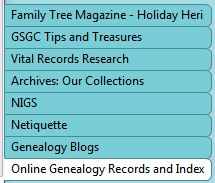Mom and I went through some old photos and we identified people but it’s the stories that build context to the lives that we spend so much time tracing. As Mom recovers it will be a good time to ask her about growing up in a mixed ethnic neighborhood in Philadelphia. I’ve already heard the stories about stick-ball, the knife grinder, the ice vendor, the depression, the Jewish Mama’s but now it’s time for the family stories: Who visited? What did you do for the holidays? Who was your favorite cousin? Where did they live? What church did you attend?
I found that a good way to “bring back” the memories is to pull out a census record for Mom’s neighborhood and ask about her neighbors, too. I just found out that there was a family business around the block and they cleaned, repaired, and made carpets. Their home had a flat roof for laying out the carpets to dry. I remembered seeing that her great grandfather had listed his occupation as a “weaver” and I always thought that meant cloth but this conversation de-bunked that assumption. He was a carpet weaver. In today’s modern life I just forgot that the rugs were woven by hand, too.
If you are looking for ways to conduct some family history interviews try:
or
for information about interviewing the oldest relatives in your family.
Happy Hunting!